Simple Blender Editing Commands
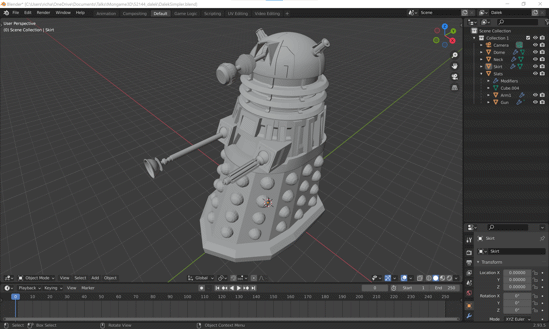
Blender is as amazing as it is overwhelming. To be fully productive in this 3D modelling tool you need to know a lot of different keyboard shortcuts. Here are the keyboard shortcuts that I have found particularly helpful when viewing and editing an existing model in edit mode:
Selection
A - Select all / none
Pressing A will select all objects if nothing is selected, or will deselect everything if anything is selected.
B - Box selection
To select all elements in a sqaure region, press B. Then press the right mouse buttton, hold, drag and then release to select the region.
Ctrl L - Select linked
If you have some part of a model selected, you can extend this selection by pressing ctrl L to select anything that is linked to the existing selection.
Right mouse click - Select
Right click the mouse button on a vertex, edge or face to select it (taking note of current selection mode).Alt and right click to select a loop.
Editing
F - Add face or edge
If you have two vertices selected and you press F, it will join them with an edge. If you have 3 or more vertices selected then F will add a face.
G - Grab and move
Pressing G will let you move the selected objects or vertices.
Then press x,y or z to limit the movement to the x,y or z axis.
Hold ctrl to make the movement step exact.
Viewing
Rotate view
Drag using the right mouse button to rotate the view.
Move view
Hold shift and drag using the right mouse button to move the view up/down, left/right.
